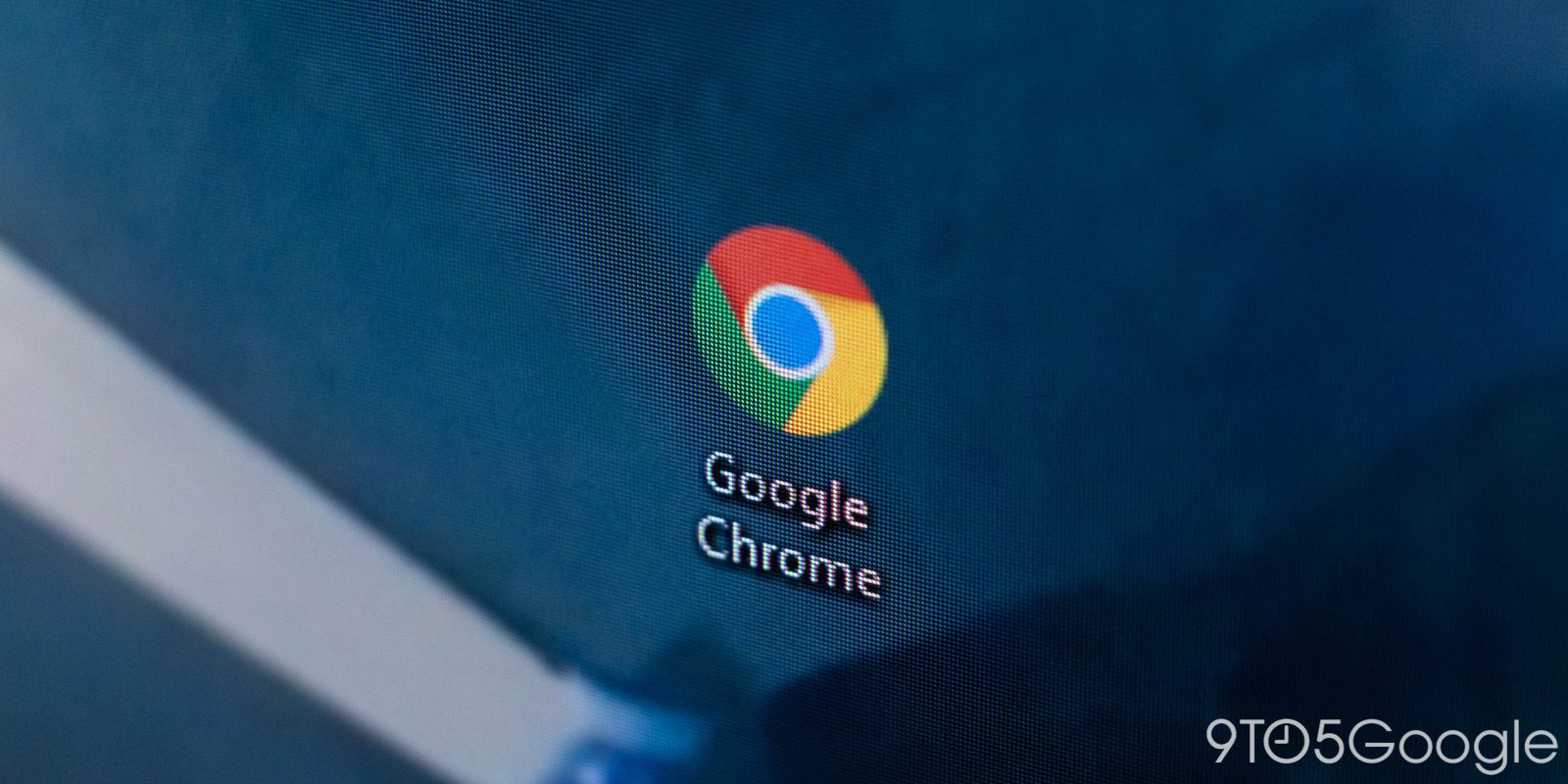
Google is going ahead with a redesign that changes how you access the Bookmarks, Reading List, and History columns that appear to the right of your browser. The side panel button is now gone from desktop Chrome.
Once rolled out, you’ll no longer see a side panel button (square-ish icon that’s almost half-way filled) in the top-right corner next to your profile image. Chrome explains how: “You can open most side panel features through the Chrome menu.”
Previously, the side panel button usually opened Bookmarks by default, while a dropdown provided access to the other pages.
You can pin this side panel for easy access
With this change, the side panels themselves — Reading List, Bookmarks, History, Reading Mode, and Search — remain available. You’re now able to pin the ones you use to a new partitioned section for immediate access, though it does fill up the space to the right of the address bar. It’s somewhat similar in behavior to how extensions can appear today.
Bookmarks and Reading List can be found in the three-dot overflow menu > Bookmarks and Lists, while History (or “Grouped History”) is a few spots above. You can launch Reading Mode by right-clicking on a page.
Chrome introduced the side panel UI in 2022 and slowly expanded its capabilities, with Google Lens also located there.
We’re seeing this removal of the side panel button on Chrome 123 (stable) after restarting the browser on Mac, Windows, and ChromeOS. It’s also controlled by this flag: chrome://flags/#side-panel-pinning.
Old
New
More on Chrome:
- Chrome working to combat cookie theft with new web standard
- Chrome for Android may soon help ‘declutter’ your too many tabs
- Google launches Arm-optimized Chrome for Windows, teases Snapdragon X Elite boost
FTC: We use income earning auto affiliate links. More.
Continue reading...
